Quickly Create a Technical Architecture PPT in 15 Minutes
Introduction
Technical architecture presentations are common tools used by technical personnel for project communication, solution review, and knowledge sharing. However, preparing a high-quality technical architecture PPT from scratch is often time-consuming and labor-intensive. This guide will analyze the pain points technical personnel often encounter when creating such PPTs and introduce how to quickly generate and organize the core content of presentations using the PPT creation template provided by Refly, significantly improving efficiency.
User Background and Pain Point Analysis
The main groups who create technical architecture PPTs typically include:
- Technical Leads/Architects: Need to clearly articulate system architecture design to teams, management, or clients.
- Development Engineers: Need to share the design ideas or technical implementation plans of a specific module.
- Project Managers: Need to summarize technical solutions for reporting upwards or external communication.
When creating technical architecture PPTs, they often face the following pain points: a. Time-consuming: The entire process from brainstorming, collecting information, writing content to drawing diagrams is tedious and time-consuming. b. Unclear structure: It is difficult to organize complex architectural information, leading to chaotic and hard-to-understand PPT logic. c. Difficulty in content generation: Translating technical details into PPT language (concise, intuitive) is challenging. d. Time-consuming diagramming: Drawing and modifying architecture diagrams, flowcharts, etc., is a time-consuming manual task. e. Scattered information: Technical documents, code, meeting minutes, and other information are scattered everywhere, making it difficult to find and integrate. f. Lack of inspiration: Don't know how to start, or find it difficult to find suitable ways of expression and diagramming methods.
Solution
Core Idea
- Information Collection: Obtain relevant resources for generating the PPT in Refly through webpage clipping, file uploads, Refly knowledge base, and other resource nodes.
- PPT Content Organization: Use "Ask AI" with "Prompts" and context to process the content of resource nodes into PPT content.
- PPT Page Generation: By adding other similar PPT screenshot pages, allow "Ask AI" to understand the style you want, and then generate corresponding PPT page SVG images based on your style.
- Merge PPT Pages into Complete Content: Integrate all SVG images to generate a complete PPT content.
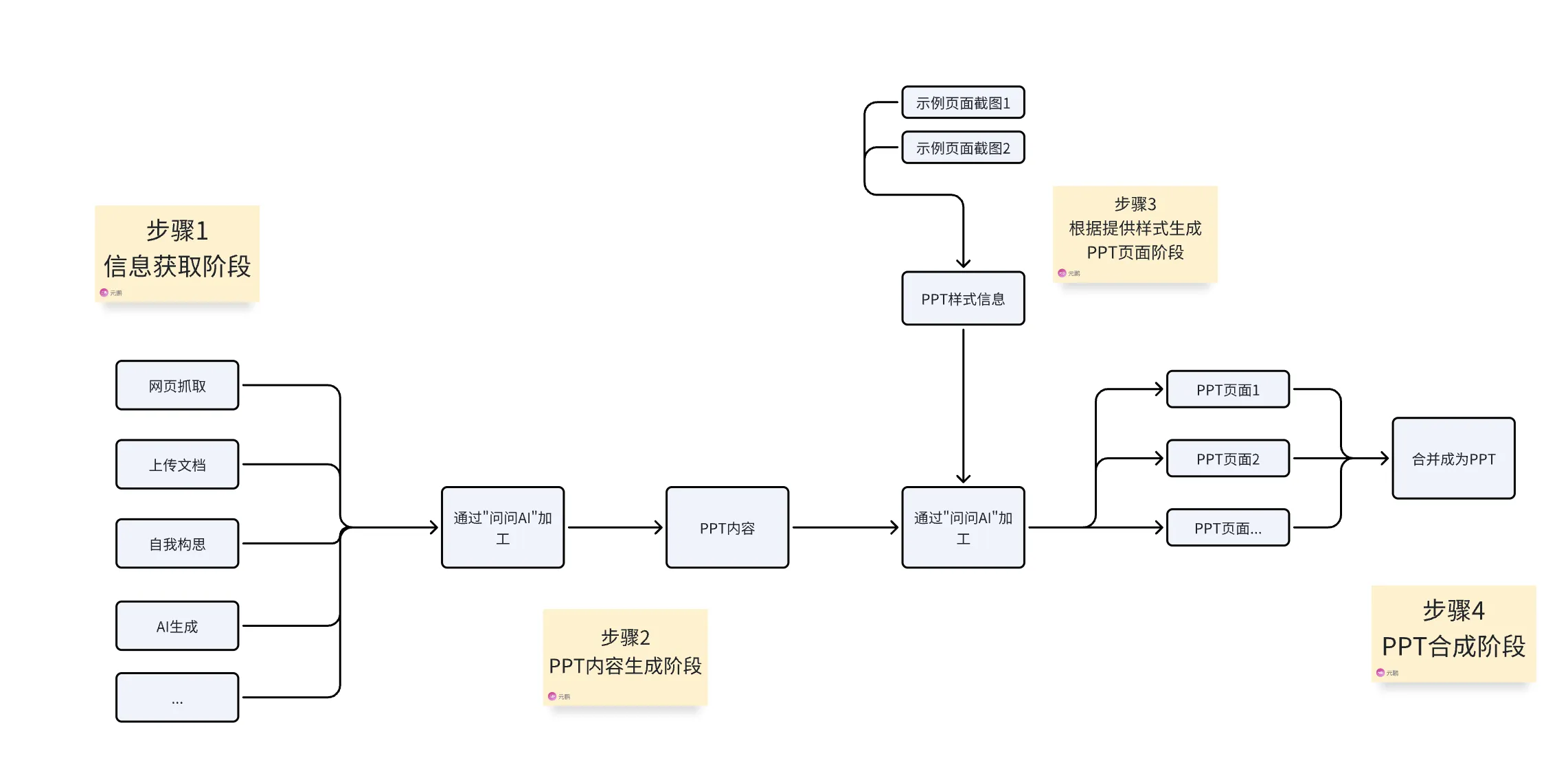
Operation Steps
- Open Refly (https://refly.ai). If you are not registered or logged in, please register and log in first.
- Navigate to "Templates" -> Click Templates -> All Templates -> Find the PPT Generation Template -> Click Use Template.

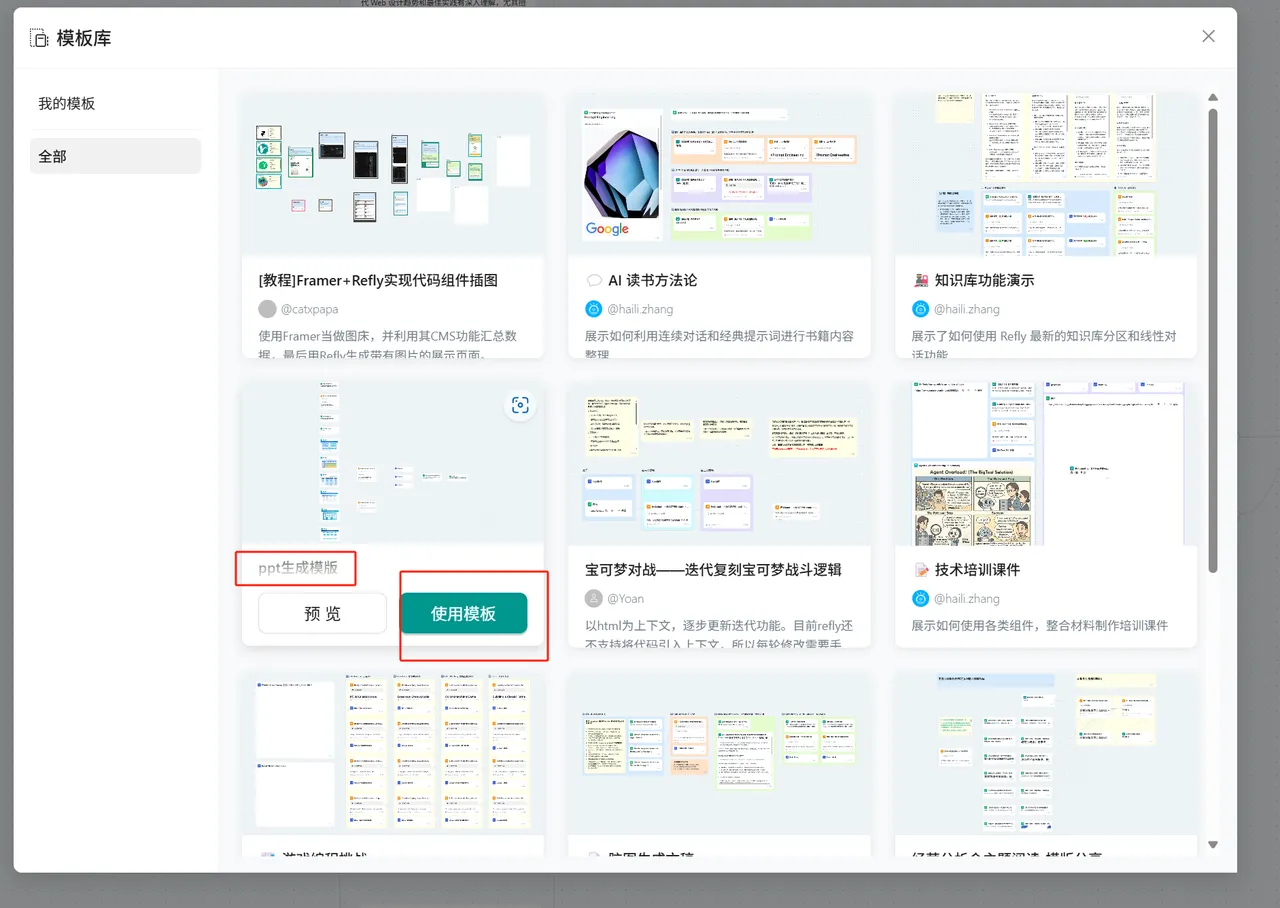
- Replace resources in the template: -> Replace the PPT generation materials in the template with your own PPT materials -> Replace the style material images in the template according to your own PPT style.
- Adjust prompts: Adjust the corresponding prompts and introduce the corresponding context based on your PPT content.
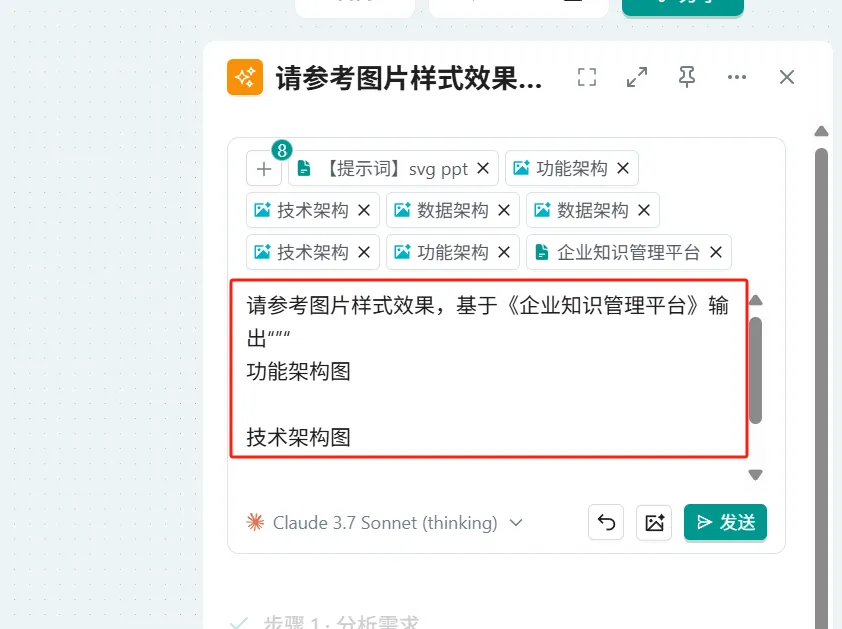
- Import SVG images into PowerPoint and merge into a PPT: Refer to the introduction in the template.

- Complete PPT creation.
Notes: Template Introduction
